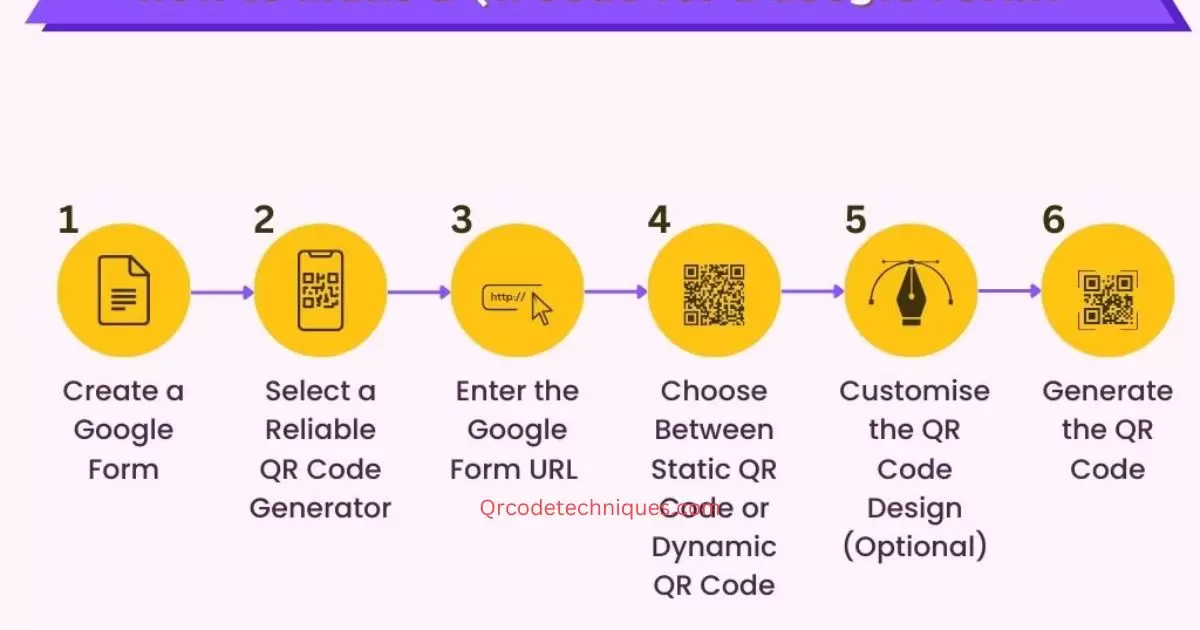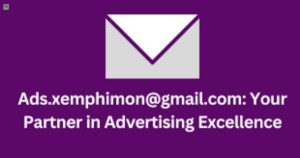A QR code for a Google Form is a scannable code that directs users to access and fill out a specific Google Form. It serves as a convenient way to share and access the form using a smartphone or other devices equipped with a camera.
To effortlessly enhance accessibility and enable users to access your form swiftly gain the step-by-step process of creating ” how to make a QR code for a Google Form”. This method truly integrates user access and engagement with your form ensuring a seamless experience. By generating a QR code for a google form specifically tailored for your Google Form individuals can conveniently scan it using their smartphones or devices.
Creating a QR code for a Google Form involves straightforward steps that can significantly simplify how you share your forms. Quick and efficient method for generating a QR code for a google form ensuring easy access to your Google Form for your target audience.
The Best Practices for Promoting a QR Code Linked to a Google Form?

Promote with clear instructions visible placement and varied channels emphasizing benefits to enhance engagement in the USA.
- Place the QR code visibly on promotional materials for easy scanning.
- Use clear instructions alongside the QR code to guide users on how to scan it.
- Share the QR code link through various communication channels like social media, emails and websites.
- Encourage users in the USA to scan by highlighting the benefits of using the QR code.
- Test the QR code on different devices to ensure compatibility and functionality.
- Consider adding a call to action encouraging users to scan the QR code for immediate access.
- Utilize analytics to track scans and optimize promotion strategies based on user engagement.
- Regularly update and refresh the QR code if there are any changes or updates to the linked Google Form.
The Simplified Process for Creating a QR Code for a Google Form
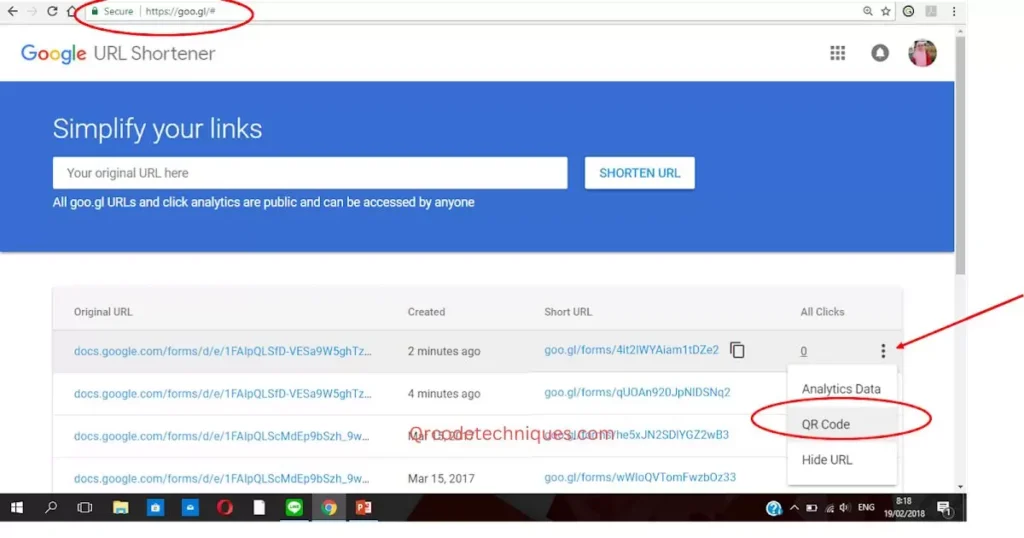
Creating a QR code for a Google Form is easy. First open your Google Form. Then click the “More” button (it looks like three dots) at the top right corner. Next select “Get pre-filled link.” Fill out the form as needed to reflect the data you want. After that click “Submit” and a preview page will open. Now look at the address bar at the top of your browser. Copy the link there.
Once you have copied the link head to a QR code generator for Google Forms. Simply paste the link click to generate the QR code and download the image. You have created a convenient QR code for your form. Share or print it for easy access. Worried about a blurry QR code? Ensure clarity by downloading and sharing it for seamless form access via phone scanning
Advance Techniques to make a qr code for a google form
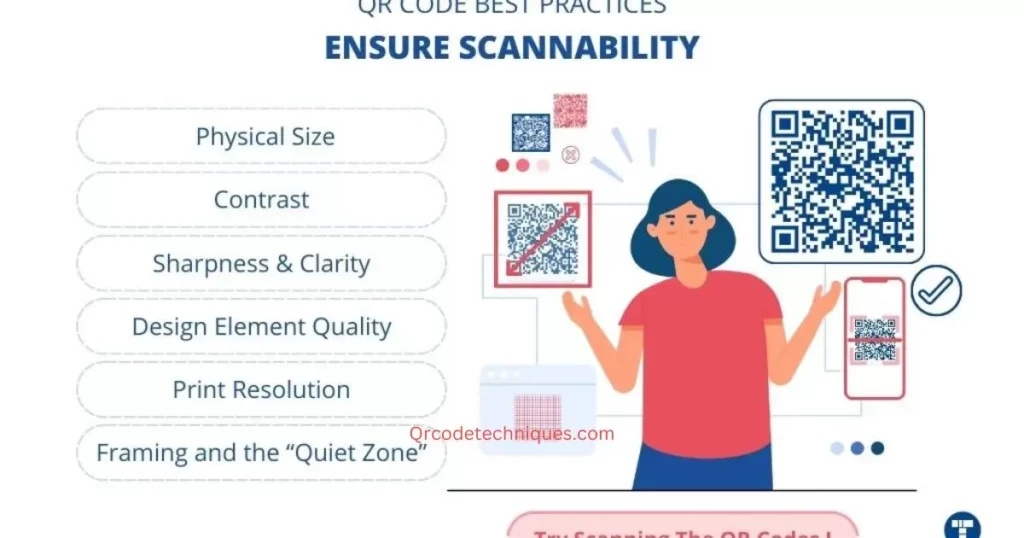
Advanced techniques for QR codes with Google Forms involve dynamic generation custom designs error correction analytics integration cross platform compatibility and security measures.
| Technique | Description |
| Dynamic QR Generation | Utilize APIs for real time content updates within the QR code ensuring always current information. |
| Custom Design | Tailor the QR code’s aesthetics to align with your brand attracting attention and recognition. |
| Error Correction Levels | Optimum for higher error correction to ensure readability even if the code is damaged or distorted. |
| Analytics Integration | Integrate tracking to gather data on scans enabling insights into user engagement and behavior. |
| Cross-Platform Compatibility | Ensure the QR code works seamlessly across various devices and scanning apps. |
| Security Measures | Implement encryption or password protection for sensitive information within the QR code. |
Why is a Custom QR Code for a Google Form
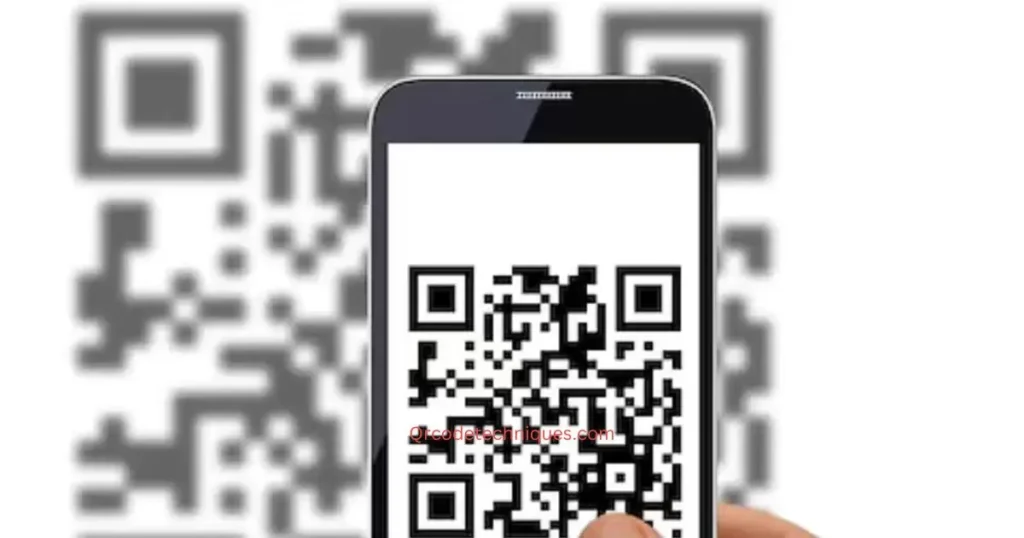
A custom QR code for a Google Form matters a lot. It makes things easier for people. When someone scans this code with their phone they quickly get to your form. This means no typing long web addresses or searching around. It’s like a shortcut saving time for everyone who wants to access your form. This personalized QR code for a google form is unique to your form making it stand out. It’s like having your own key to your house only those with the key can get in easily.
Having a custom QR code for a Google Form is like giving a special invitation. People in the USA find it more engaging and friendly. It shows you care about their convenience. This makes them more likely to use your form. It’s cool and modern, fitting into today’s tech savvy world. A custom QR code for a google form is not just a link. It’s an efficient user-friendly way to connect with your audience in the USA.
The Role of QR Codes in Google Forms
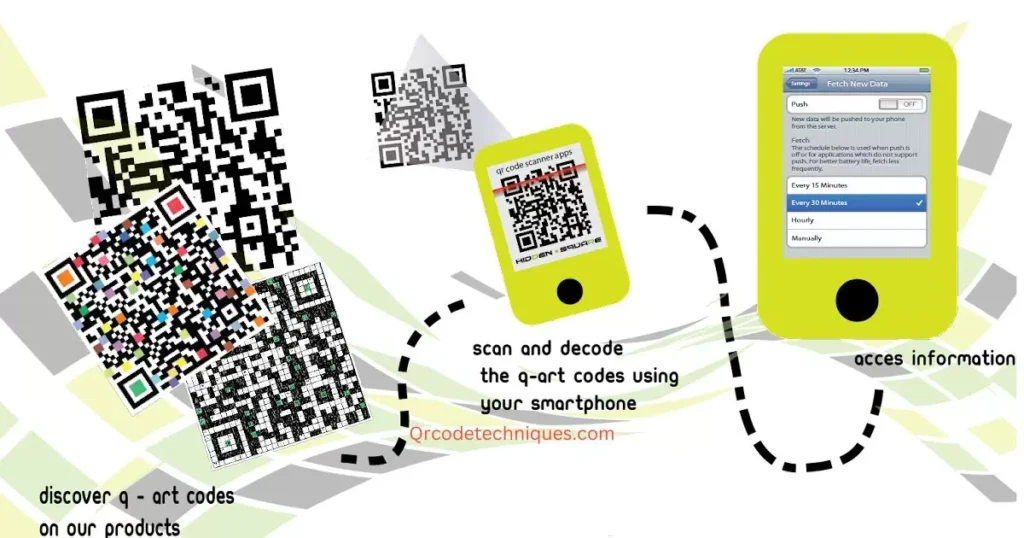
QR codes play a vital role in Google Forms simplifying access for users. These codes act as instant links enabling quick form access by scanning through smartphones or devices. By integrating QR codes users skip typing URLs making form engagement more convenient and accessible.
QR codes enhance data collection and user engagement. They streamline the process allowing individuals to access forms swiftly improving response rates. These codes bridge the gap between offline and online interactions enabling easy sharing of forms in various settings boosting accessibility across diverse audiences.
Steps to Generate a QR Code for a Google Form
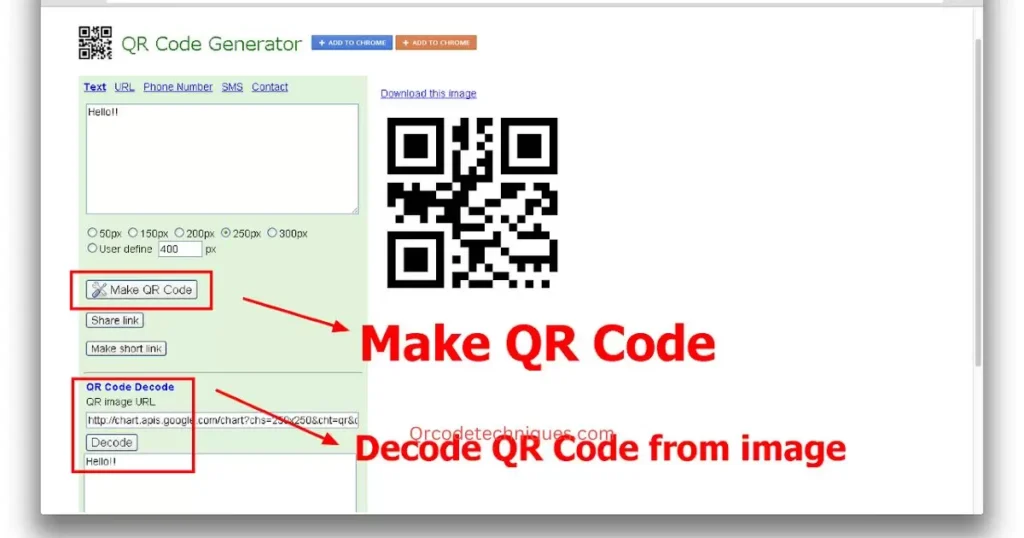
Generate a QR code for a Google Form by accessing the Form clicking the three dots menu selecting “Get QR code” and sharing or downloading the code for convenient access.
Create Your Google Forms
Easily design inquiry or data collection forms with Google Forms. Customize questions and gather responses effortlessly create a Google Form QR code. Streamline the process for seamless access and enhanced collaboration
Ready for Sharing
Ready for sharing refers to content files or documents prepared for distribution or dissemination. It implies completion formatting and organization for easy access and use by intended recipients or audiences.
Copy the Form’s URL
Copying the form’s URL involves accessing the Google Form and selecting the URL in the address bar. This URL represents the form’s unique web address allowing users to share or fix the form across various platforms or create QR codes for easy access.
Generate QR Code Using a Third-Party Tool
Generating a QR code for a google form using a third-party tool simplifies the process. These tools offer user-friendly interfaces to create custom QR codes for Google Forms effortlessly. They often provide design options, tracking capabilities and various formats for versatile use.
Download the QR Code
To download the QR code for a google form simply click or tap on the provided download option. Once selected the QR code image will be saved directly to your device allowing easy sharing printing or integration into various materials and platforms.
Share Your QR Code
Sharing your QR code facilitates easy access to your content or form. Distribute it via various mediums like emails, social media posters and websites. Clear instructions encourage scanning, enhancing user engagement and accessibility.
FAQ’s
What is the purpose of using QR codes in Google Forms?
QR codes simplify form access allowing quick scanning for instant access without typing URLs.
Can I track user engagement with Google Forms via QR codes?
Yes, integrating QR codes enables tracking and analytics to monitor user interactions and response rates.
Do QR codes work universally across devices for Google Forms?
Absolutely, QR codes are compatible with most devices and scanning apps ensuring broad accessibility.
Conclusion
In an offer exploring the creation of QR codes for Google Forms display a world of accessibility and streamlined user engagement. The process outlined here presents a gateway to quick access eliminating the need for cumbersome URL typing. Implementing this technique can truly transform how users interact with forms.
Consider the endless possibilities unlocked by this simple code effortless access increased response rates and a seamless user experience. Picture the convenience of a scan leading directly to your form and envision the enhanced engagement that follows. As you seek into QR code integration, ponder the ways it could revolutionize your form accessibility and data collection.